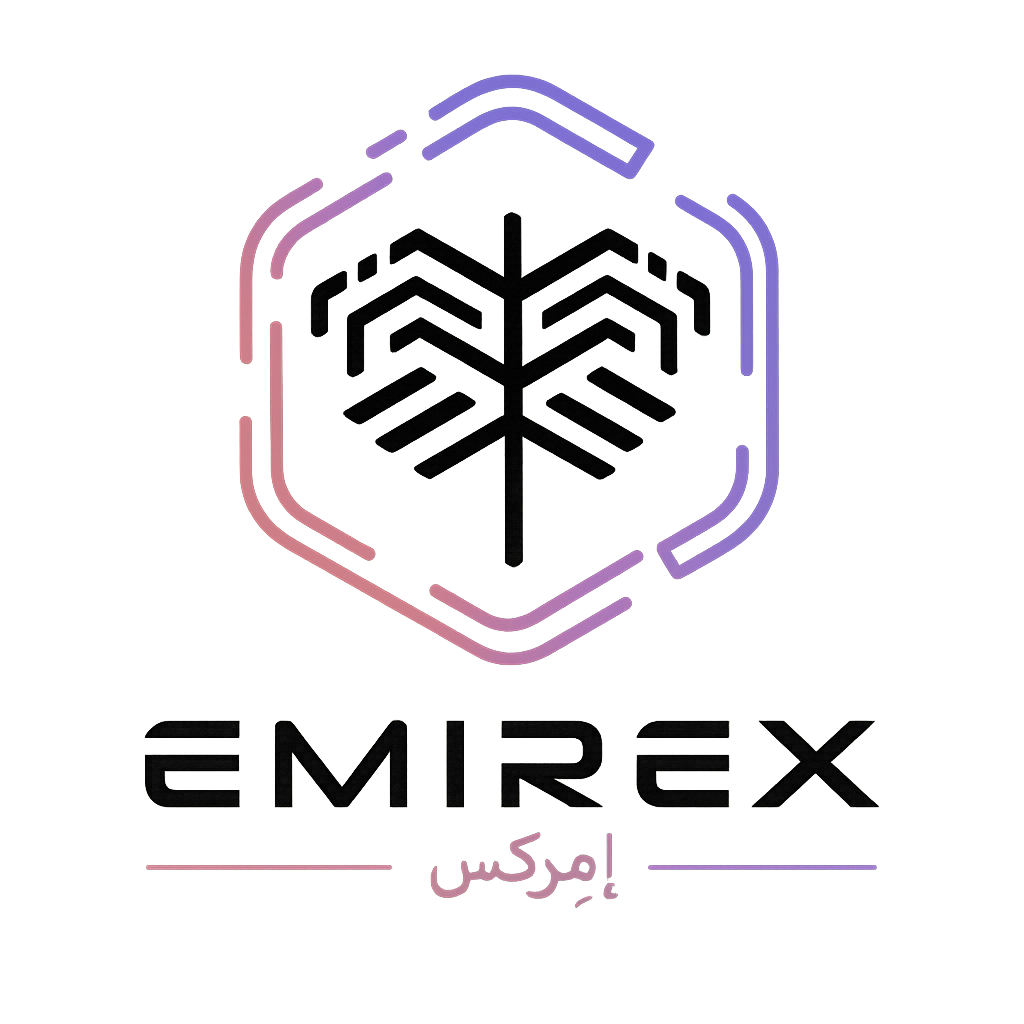How to change your password? (Emirex.com)
Last modified:
The password is the first step in protecting your account. We recommend changing passwords periodically – to keep your data and assets safe.
Changing your Emirex password is secure and easy. It is important to note that for security reasons, changing your password will result in a 24-hour lock on all withdrawals from your account.
Here is how to change your password:
- Go to Emirex.com and click “Log In” button located in the upper right-hand corner.
- Enter your e-mail address and password associated with your Emirex account and click “Log in”.
- Click the Profile icon in the upper right-hand corner of the page and select “Account” from the menu.
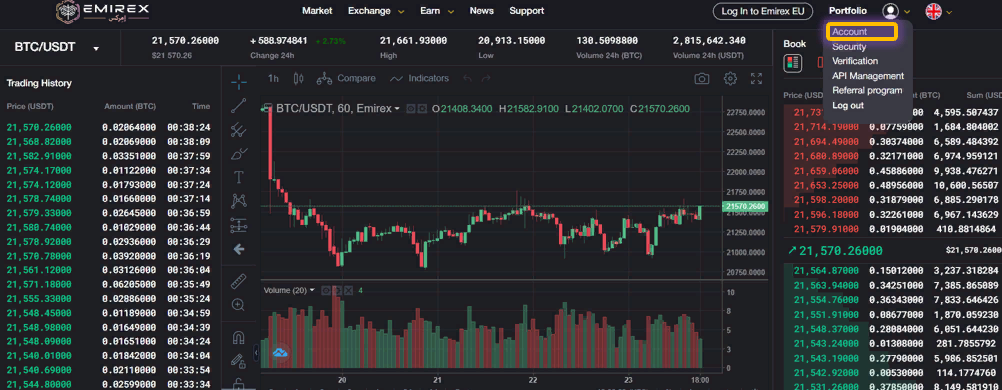
4. Next to “Password” you should find a “Change” button. Press this button.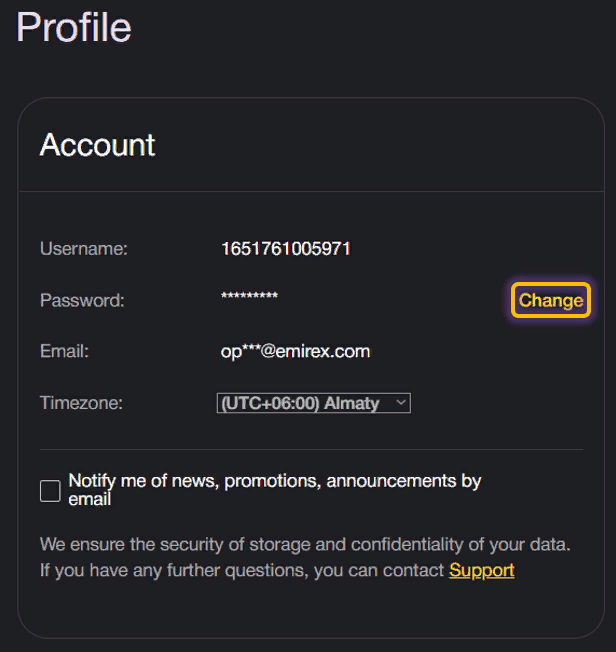
5. Enter your old password which is your current password, since you haven't changed it yet. Enter a new password, confirm your new password in the relevant field and press “confirm”.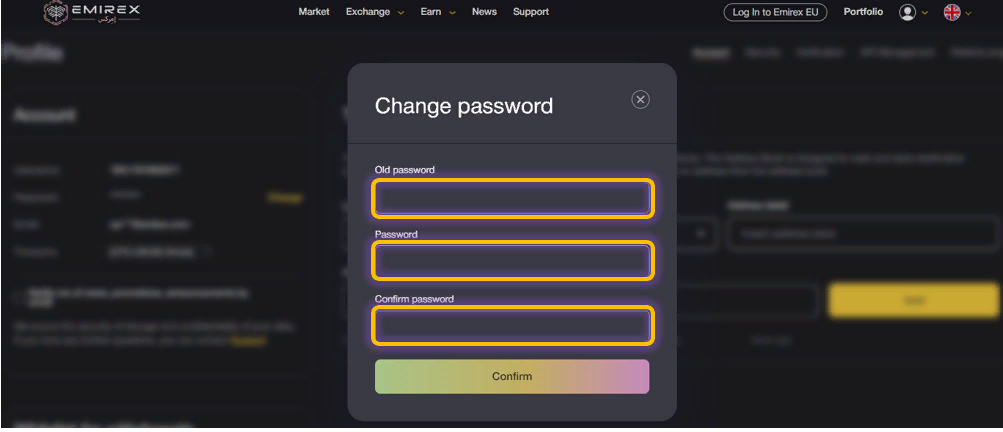
After you completed these steps, you've successfully reset your account password.
If you still have questions, please contact us, we will be happy to help!