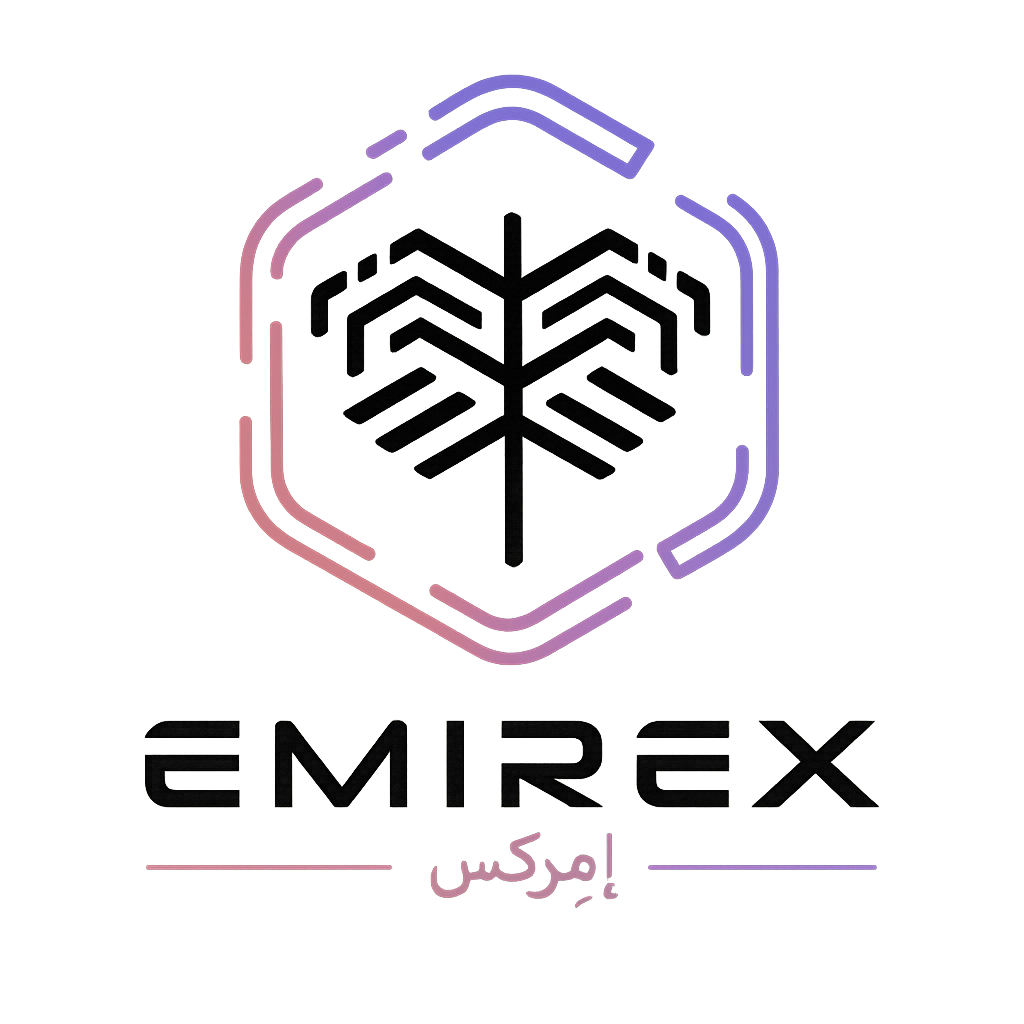How to login to Emirex using Google Authenticator (Emirex.com)
Last modified:
When you sign in, 2-Step verification helps make sure your personal information stays private, safe and secure. This article provides detailed instructions on how to sign in to your personal account using Google Authenticator.1. Enter your email and password and click "Log in"
1. Enter your email and password and click "Log in"
2. The field for entering a validation code from the Google Authenticator will open
3. Open the Google Authenticator app and enter the appropriate code
Caution: Be careful when entering a code: the code may expire or you may mistakenly enter a code from another service.
If the code is about to expire, it is better to wait for a new code
4. If the entered code was correct, you will automatically be logged into your Emirex account.
If you still have questions, please contact us, we will be happy to help!
1. Enter your email and password and click "Log in"
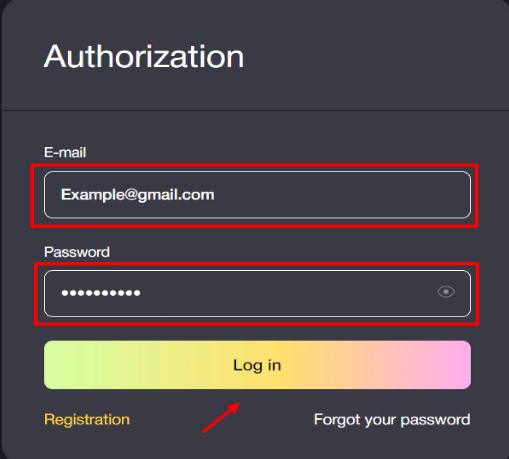
2. The field for entering a validation code from the Google Authenticator will open
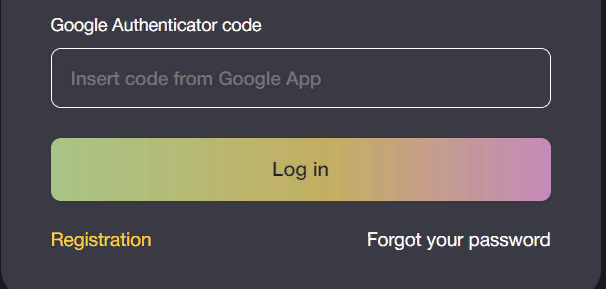
3. Open the Google Authenticator app and enter the appropriate code
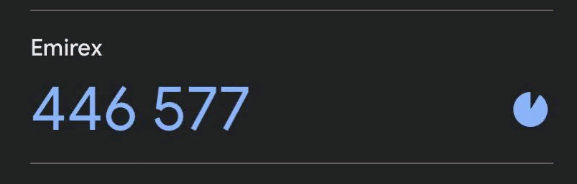
Caution: Be careful when entering a code: the code may expire or you may mistakenly enter a code from another service.
If the code is about to expire, it is better to wait for a new code
4. If the entered code was correct, you will automatically be logged into your Emirex account.
If you still have questions, please contact us, we will be happy to help!