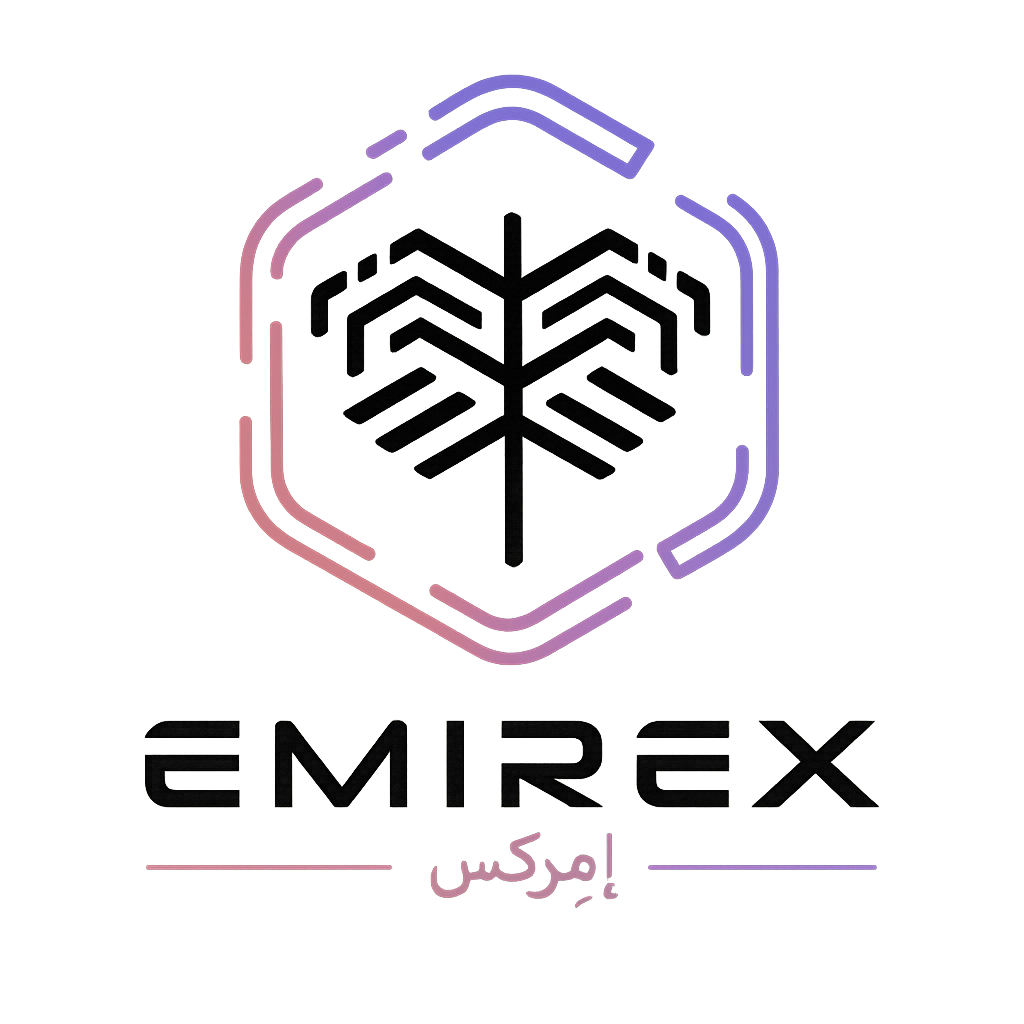What if I lost my smartphone with Google Authenticator or Authy app? (Emirex.com)
Last modified:
This article is useful for customers who cannot log in with the 2FA code and do not have access to a smartphone with Google Authenticator or Authy applications.
There are two ways to restore access to your account if you have lost/changed your smartphone with the GA/Authy app you used to log in:
- If you have saved the backup code (Secret key or MFA code) - use our What if I want to move my 2FA codes to a new device and I still use the old device? guide to restore access to your account manually.
Note: Backup code (Secret key or MFA code) is generated automatically when you set up the 2FA login to your Emirex account. It cannot be restored or changed, so if you lost it, the only way to restore access to your account is to submit a ticket to our support team.2. If you did not save the backup code - submit a request to our support team to resolve the issue.
In the letter please provide us with a high-resolution color self-photograph on which you hold a handwritten note indicating “I request Emirex to disable 2FA in my account ” and “today's date” with your passport / ID (please do not send separate photos for each subject).
Here is an example of how the photo should appear:
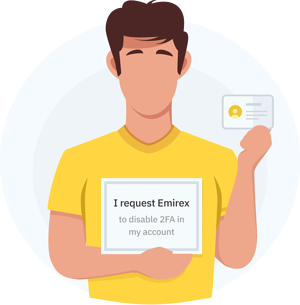
Note: Please make sure your face and other parts of the document visible clearly.