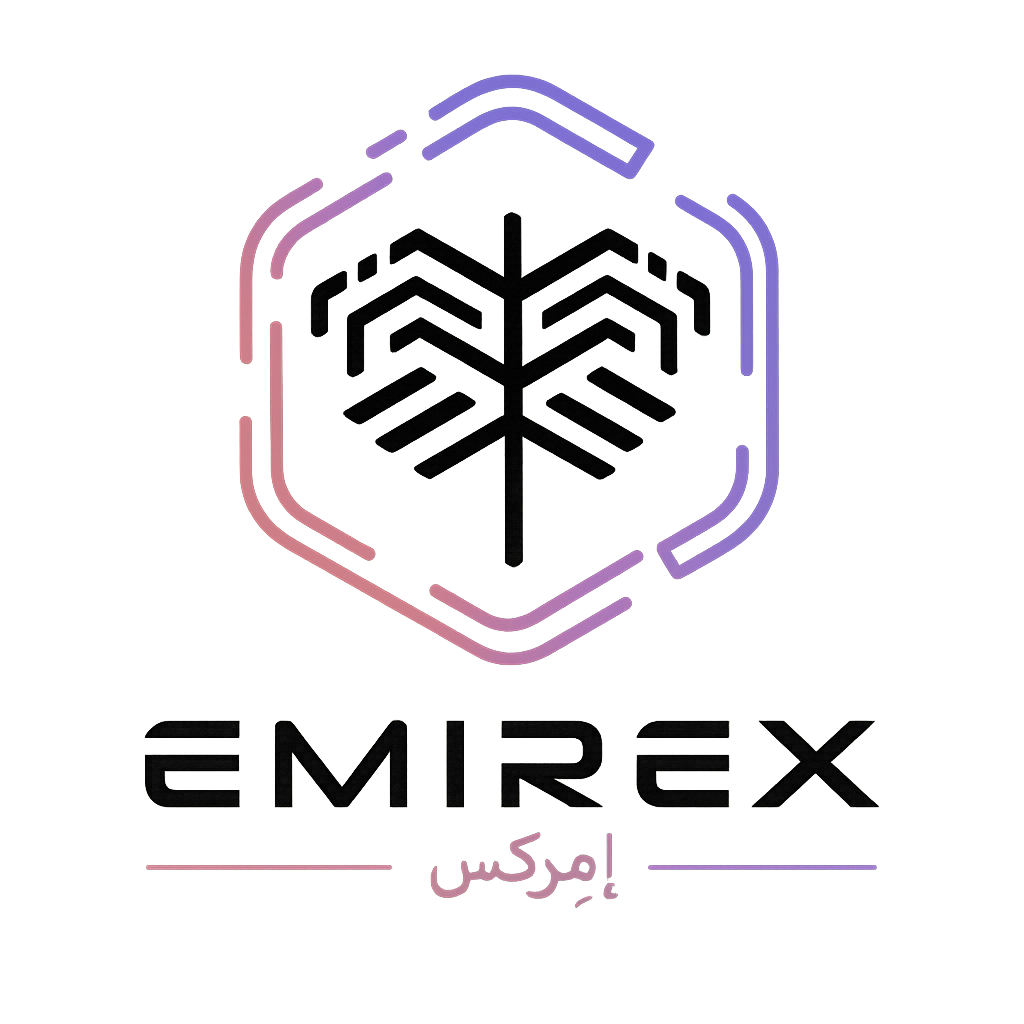How do I transfer my 2FA codes to a new device? (Emirex.com)
Last modified:
What if I want to move my 2FA codes to a new device and I still use the old device?
To move your 2FA codes to a new device, please use one of the following methods:
METHOD 1: USE YOUR BACKUP CODES
- Download and install Google Authenticator on your new mobile device
Google Play
google.com/store
App Store
itunes.apple.com/us/app - Click the white cross in the top right corner
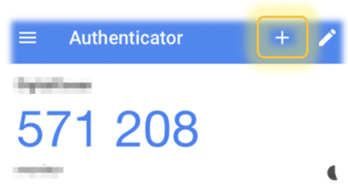
3. Choose «Manual entry»
4. Enter your Emirex.ee account and the Authenticator Secret Key manually into the app
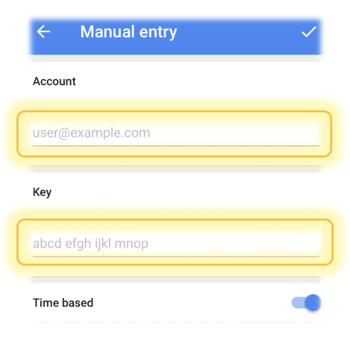
METHOD 2: TRANSFER YOUR GOOGLE AUTHENTICATOR ACCOUNTS
You can transfer your accounts to a new phone by exporting them via a QR code generated by the Authenticator app. This works both for Android and iOS devices.
1. Install Google Authenticator on your new phone.2. Tap “Get started.”
3. Tap “Scan a QR code.”
4. Open Google Authenticator on your older phone.
5. Tap on the three dots on the top right of the screen and select “Export accounts”. Press “Continue”. You may be asked to verify your identity via a fingerprint, password, or another method.
6. Uncheck which accounts you don’t want to export. Tap “Export.”
7. You’ll be shown a QR code. Center it in the grid in your new phone.
8. You should see the imported app now listed in your Google Authenticator app in the new phone. (Note: the app will not be deleted from your old phone.)
Congratulations!