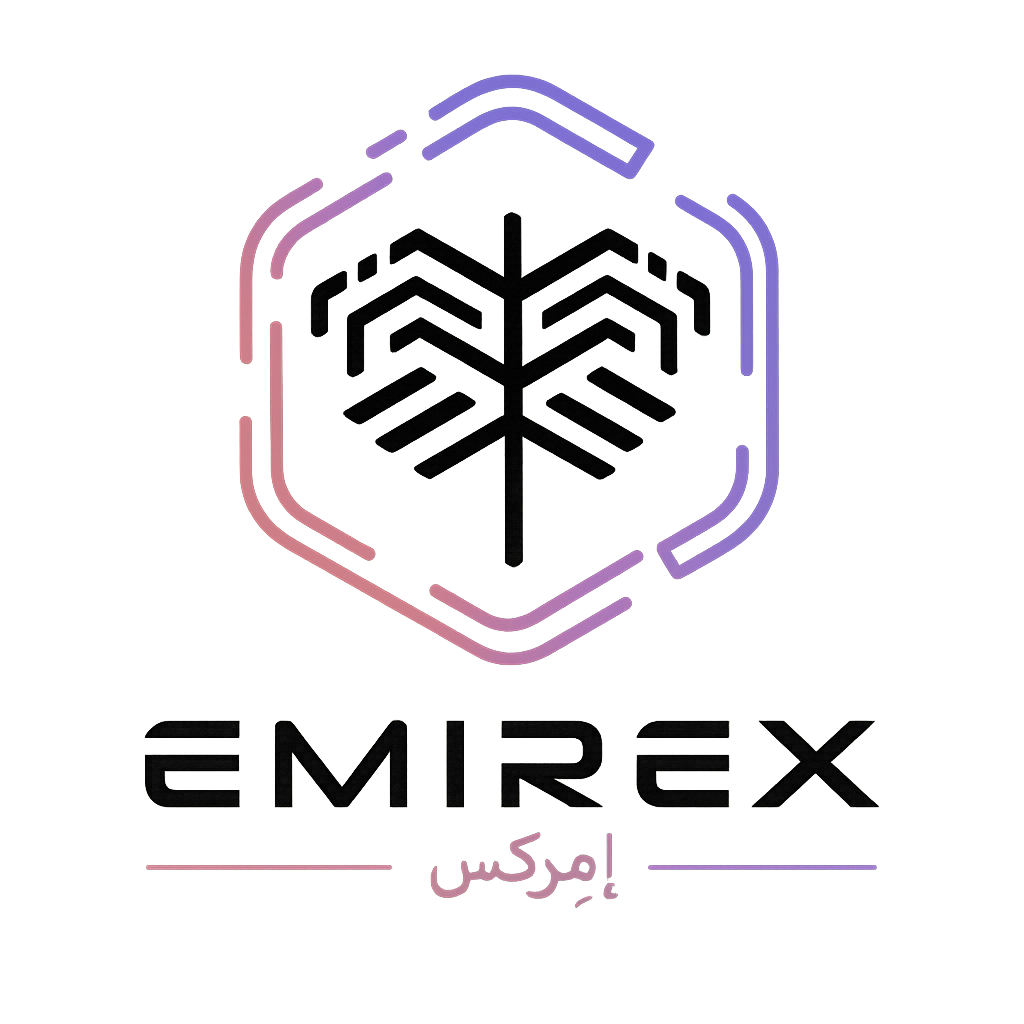How to enable email based 2FA? (Emirex.com)
Last modified:
Two-Factor Authentication solution provides the service of OTP over Email to access your account.
To enable email based 2FA, you should do the following:
- Log into your Emirex.com account.
- Go to your profile.
- Select Security section
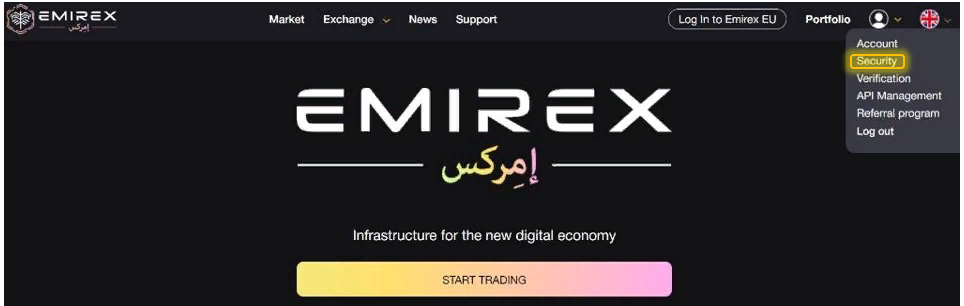
4. Press the “Enable” button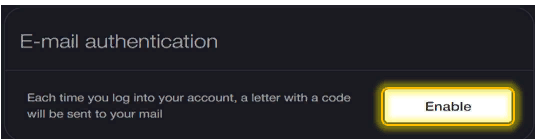
Note: The system allows to enable either email based 2FA or Google Authenticator. Therefore, if you try to enable email based 2FA while having Google Authenticator enabled, you will get the following message:
You will need to disable Google Authenticator first in order to enable email based 2FA.
5. After you pressed the “Enable” button, the secret code will be sent to your email address.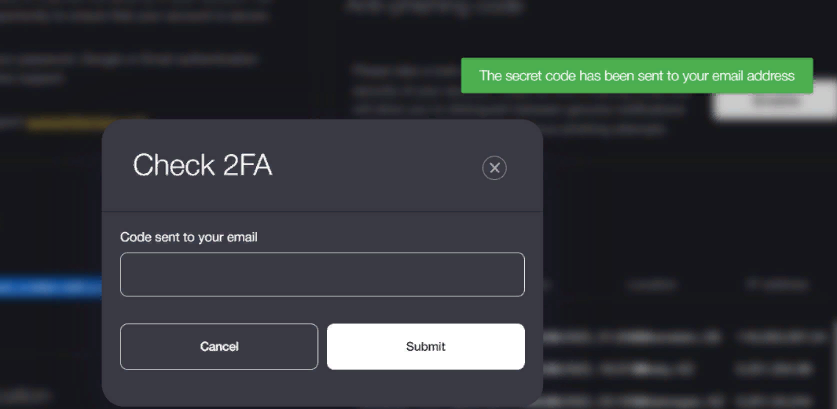

6. Insert the code in the field «Code sent to your email».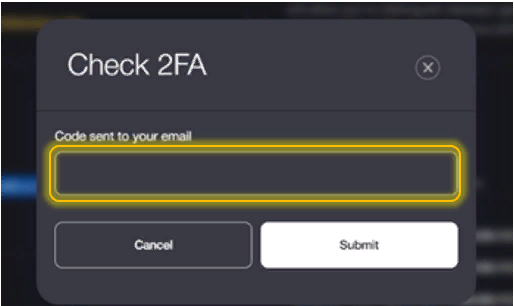
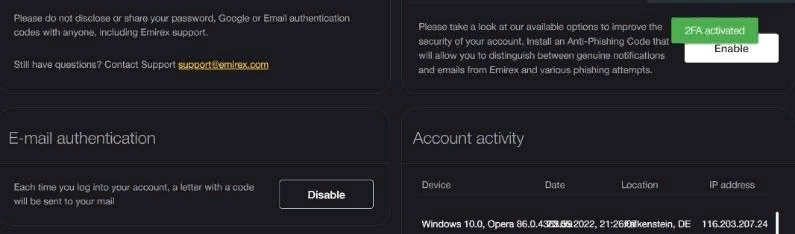
Congratulations!
If you still have questions, please contact us, we will be happy to help!