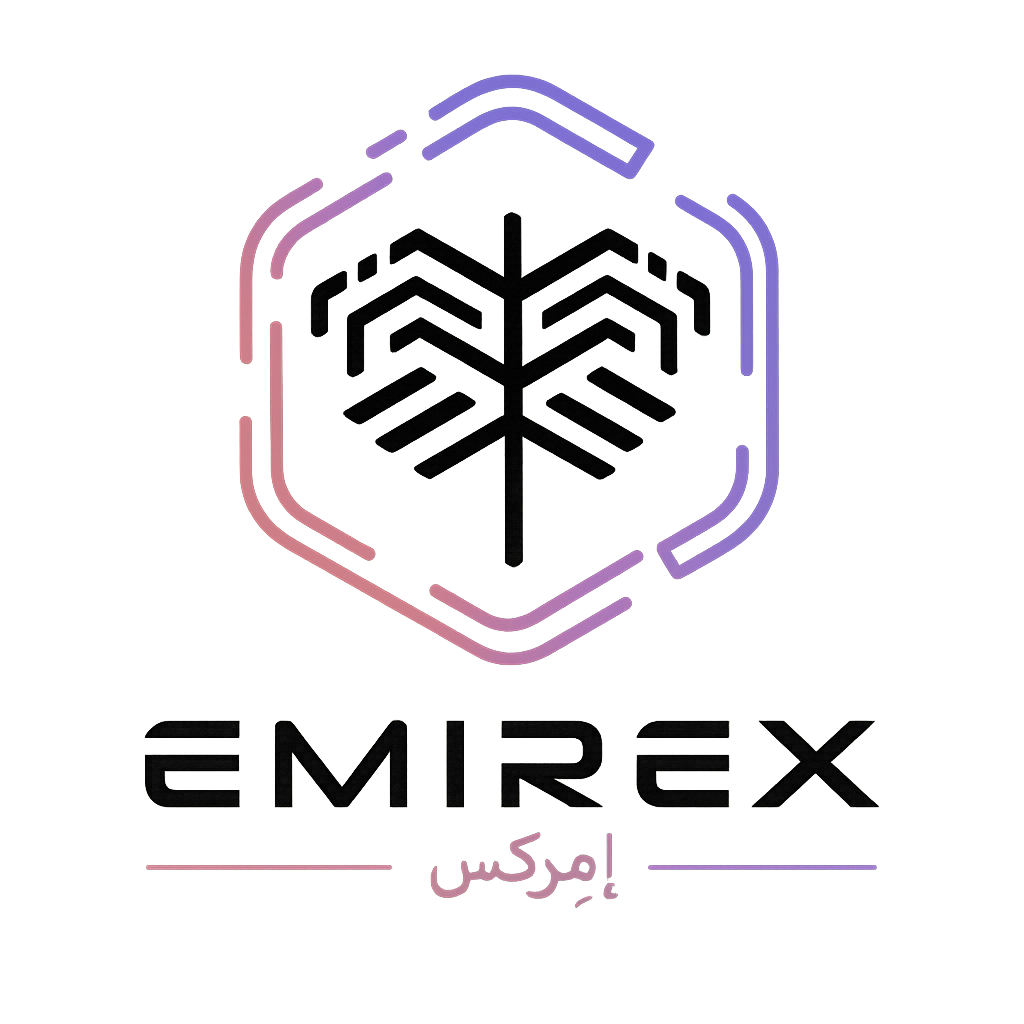🚩 How to enable anti-phishing code? (Emirex.com)
Last modified:
Anti-Phishing Code allows you to distinguish between genuine notifications and emails from Emirex and various phishing attempts.
To enable anti-phishing code, you should do the following:
- Log into your Emirex.com account.
- Go to your profile.
- Select Security
4. Click on the “Enable”
Note: In order to enable anti-phishing code, you should have Google Authenticator activated
5. Set up Anti-phishing code which shall contain 4 to 20 non-special characters: uppercase (A-Z), lowercase (a-z), numbers (0-9).
6. After you set up your anti-phishing code and enter google 2FA code from Google Authenticator app into relevant boxes your anti-phishing code will be installed.
Congratulations!
If you still have questions, please contact us, we will be happy to help!